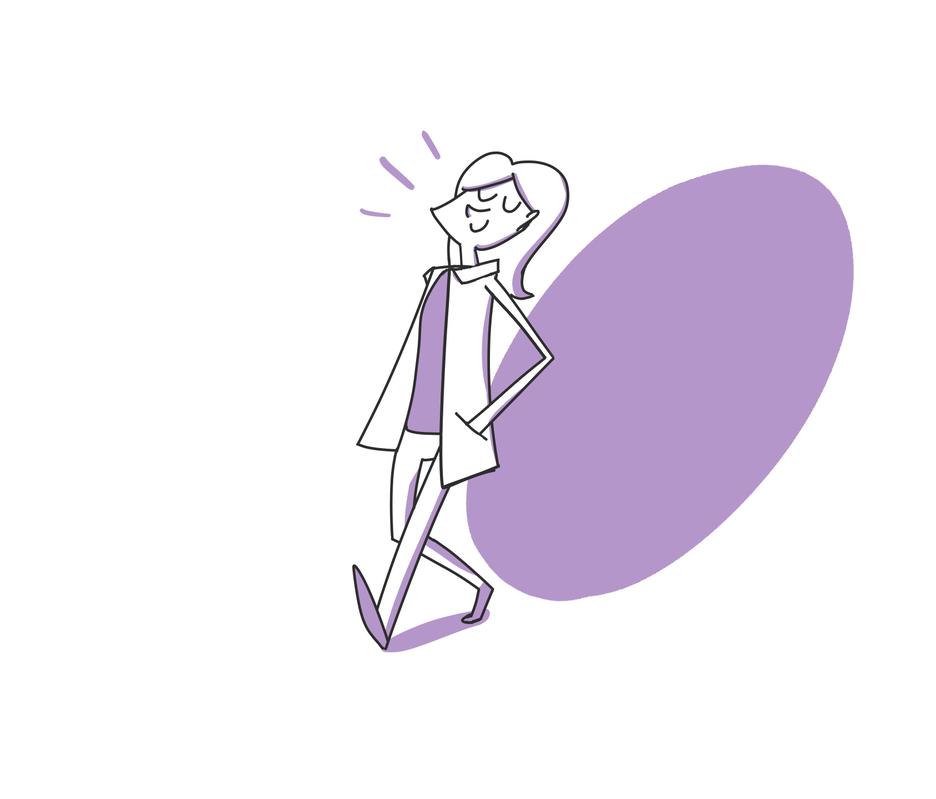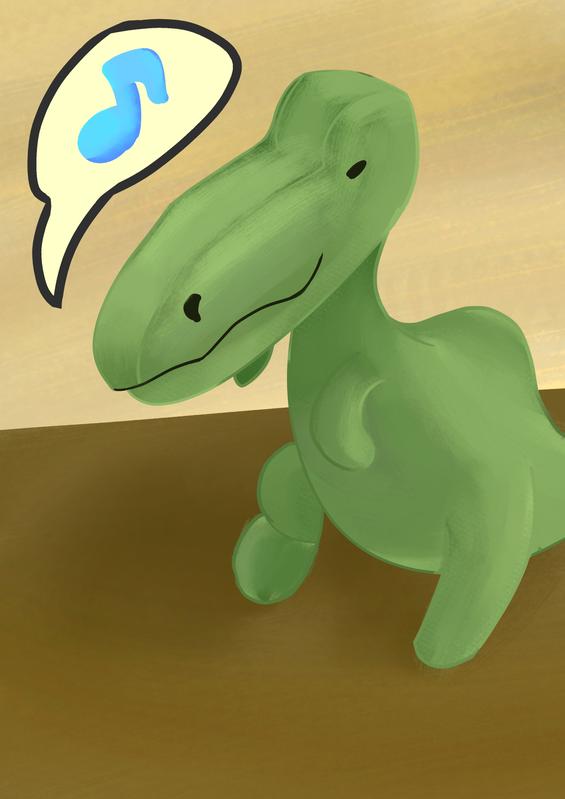Chris Padilla/Blog
My passion project! Posts spanning music, art, software, books, and more. Equal parts journal, sketchbook, mixtape, dev diary, and commonplace book.
- Spring Boot runs on port
8080by default. In my configurationapplication.properties, I've set the port to80. This is the default HTTP port and makes it so that, on the EC2 server, I'll be able to access the app. Otherwise, instead of "myapp.com", I would have to access "myapp.com:8080". To match both within and without the container, I'm setting the port config. - I'm setting my environment variables on both. The default port for PostgreSQL is
5432, so that's where the db url points to. - Hibernate is an ORM for Java objects to SQL/relational databases. Here I'm specifying that Hibernate should update the SQL schema based on my applications model configuration.
- Ensure you have a VPC created. The default is fine if you have it.
- Instantiate your EC2, configured to Linux.
- Generate your key pair
- Edit the security group to allow inbound HTTP requests
- Docker
- Docker Compose
- Git
- Maven (or whichever build tool you are using)
- Add the current user to docker:
sudo usermod -aG docker $USER sudo reboot - Clone your git repo to the server (prereq: Upload your project to GitHub!)
git clone ssh://john@example.com/path/to/my-project.git - Build the application locally
mvn package- We'll have to move the jar file to the docker directory once again.
- Navigate to the docker directory.
cd src/main/docker - Build the docker image
docker-compose -f docker-compose.yml build - Run the container with
docker-compose upordocker-compose up -dto run in the background and keep it running after you exit the server. - Git push changes
- SSH back into the server
- Clone the repo
- Rebuild the executable
- Rebuild the docker image
- Rerun the docker container
next()returns the first value of an iterator. In subsequent calls, it would return the following item.nextrequires an iterator. An iterator yields number of objects on the fly. This is different from a list which contains and stores values. Lists and tuples can be converted to iterators with theiter()method.- In my example above, the list comprehension
x for x in db_dataabove yields an iterator, covering our type requirement for next. - We're filtering by matching another value:
if x['PropertyId'] == parsed_incoming_data['propertyId]
Minako Adachi — Iki Town from Pokemon Sun & Moon
Summer is coming! Only felt appropriate to play some Pokemon island music 🏝
Duck Fam
Polymorphism in Java
Of the core pillars of Object Oriented Programming, Polymorphism affords a great deal of flexibility. While inheritance allows for encapsulated and abstracted data to be shared, polymorphism allows for the redefining of both the data and the attached methods based on context.
Java supports polymorphic behavior through two means: Method Overloading and Method Overriding.
Demonstration
Say that I have an ArchiveItem class that stores the basic details of a name and id. Here I'll demonstrate both overloading and overriding:
package polymorphism;
public class ArchiveItem {
private String id;
private String name;
// Overloaded constructor with all instance variables supplied
public ArchiveItem(String id, String name) {
this.id = id;
this.name = name;
}
// alternative constructor with only the name provided
public ArchiveItem(String name) {
this.name = name;
this.id = IDPackage.generate();
}
// Override the base equals() method
@Override
public boolean equals(Object compared) {
if (compared == this) return true;
if (!(compared instanceof ArchiveItem)) return false;
ArchiveItem comparedItem = (ArchiveItem) compared;
return this.id.equals(comparedItem.id);
}
// Override the base toString() method
@Override
public String toString() {
return String.format("%s: %s", this.id, this.name);
}
}Taking a look at my constructors, I'm overloading the ArchiveItem method by declaring the same method, but with a different number of arguments both times. When instantiated, Java will know which of the two methods to run based on what arguments are provided. Another way of putting it: One of the two methods will be called depending on their signature.
Looking further down, I've written an equals and a toString method. All Objects in Java come with these methods. Every class inherits from the base Java Object class, and on that class are implementations for equals and toString. In fact, toString is what's called anytime you print an object to the console.
Without any adjustments, passing an object to System.out.println() would return something like this:
ArchiveItem guitar = new ArchiveItem("Guitar");
System.out.print(guitar);
// "polymorphism.ArchiveItem@28d93b30"The base print method will print the classname to the left of the @ symbol and the location in memory to the right. Typically, we want something more descriptive representing our class instance.
In the example above, I'm pringint instead the provided id and name of the ArchiveItem
By adding the @Override annotation, I'm declaring that I'm intending to implement my own logic for the already inherited toString method. The @Override annotation is actually not necessary, but recommended. This will flag to the compiler to check that you're in fact overriding an existing method. Great for catching typos!
Putting It All Together
ArchiveItem piano = new ArchiveItem("Piano");
System.out.print(piano);
// "Piano, 93nkf903f"Here it is in action! The ArchiveItem is instantiated with only one argument, so it calls the matching method. One line down, I'm calling my implementation of toString by passing my piano object into the print method.
Here is the same class but with a different constructor signature:
ArchiveItem piano = new ArchiveItem("custom-id", "Piano");
System.out.print(piano);
// "Piano, custom-id"Gwynn — Woodland Waltz
A sweet dance from one of my Mom's old piano books 🦌
Blogs, Social Media, and Feedback
You should blog! I've shared my thoughts on why before. Here's my new favorite introduction to why you should do it, in Q&A style from Marc Weidenbaum over at Disquiet.
Here's my favorite bit on the difference between social media and blogging:
Q: Why would I blog if I get more feedback on social media than I do whenever I’ve blogged?
A: It’s in the terminology: Social media is “social.” Blogs are “web logs.” Social media expects feedback (not just comments, but likes and follows). Blogs are you getting your ideas down; feedback is a byproduct, not a goal.
Still Life
Deploying Docker Compose Application to AWS EC2
Many deployment platforms (Vercel, Heroku, Render) add a great amount of magic and convenience to the process of publishing a web app. But is it all that difficult to work without some of the tooling?
I wanted to find out. So this week I put on my DevOps hat and decided to get my hands dirty!
My aim was to take an app I had built, wrap it up along with a database into a docker container, and deploy to AWS. All without extra bells and whistles — No Fargate, no Elastic Beanstalk, no CI/CD integration just yet. Just a simple Linux server on EC2!
In this case, it's a Java Spring Boot app with a PostgreSQL db. Though, since it's wrapped up in docker compose, this post will apply to any containerized app.
Here we go!
Local Setup
Write the Dockerfile
Assuming I already have my app built, we'll write the docker file for it. I'm going to store it under src/main/docker for organization. We'll also keep it pretty simple for the application:
FROM openjdk:17-oracle
COPY . /app
ENTRYPOINT ["java", "-jar", "app/app.jar"]All that's happening here is I'm using the Java image for the version I'll build with. Then I'll copy the contents into the container. And lastly, I'll kick off the program with java -jar app/app.jar
Build the Executable
If you're not running Spring Boot, feel free to skip ahead! Here's how I'm setting up my executable:
To build my app, I'm going to run mvn clean package. This will generate a jar file in my target folder. From there, I'll simply move it over to the docker directory with the linux command:
cp target/demo-0.0.1-SNAPSHOT.jar src/main/docker/app.jarWrite the Docker Compose Config
Next is the docker compose file. This is where I'm bringing in the PostgreSQL db and wrapping it up with my app. Here's the file:
services:
app:
container_name: spring-boot-postgresql
image: 'docker-spring-boot-postgres:latest'
build:
context: .
dockerfile: Dockerfile
ports:
- "80:80"
depends_on:
- db
environment:
- SPRING_DATASOURC_URL=jdbc:postgresql://db:5432/compose-postgres
- SPRING_DATASOURCE_USERNAME=compose-postgres
- SPRING_DATASOURCE_PASSWORD=compose-postgres
- SPRING_JPA_HIBERNATE_DDL_AUTO=update
db:
image: 'postgres:13.1-alpine'
container_name: db
environment:
- POSTGRES_USER=compose-postgres
- POSTGRES_PASSWORD=compose-postgresapp and db are the individual images here for my container. For each, I'm pulling the relevant dependency images for Spring and PostgreSQL respectively. Under app.build We're setting the context to be the current director (src/main/docker) and pulling the docker file from there.
A few areas specific to my setup:
AWS Setup
At this point, I'll point you to the AWS docs for setting up an EC2 instance. Here's the gist:
Once your EC2 is up, it's time to SSH into it!
SSH and Installs
From your local machine, grab your key pair as well as the public DNS addres. (You can find instructions on the instance page after clicking "connect")
ssh -i /main-keypair.pem ec2-user@ec2-34-75-385-24.compute-1.amazonaws.comThe most magical part to me: after that, you'll be logged in and accessing the Linux terminal on your server!!
Since it's simply a Linux server, we can install all the dependencies we need just as if we were doing it on our own machine.
From here, install:
After that, here's how we'll get the code onto our server:
After that, accessing the public DNS address should show your app up and running!
Automation
Now the app is up! However, what if we need to make changes to the app? It's not a back-breaking process, but it would involve a few steps:
Something that is certainly doable in a few minutes. But it screams for automation, doesn't it?
The next step for me would be to embrace that automation. Knowing the steps individually for deploying an app to a Linux server, I would be taking a look at tools such as GitHub Actions or CircleCI to automate much of this process.
Then, of course, there are many more considerations for a real world app. Performance monitoring, error logging, automatic scaling, load balancing — just to name a few!
It was great to take a deep dive on deployment in isolation! On to exploring further tooling to support that process.
White Coat
Blog Post Syntax Highlighting
I've added syntax highlighting to the blog! Long overdue. Here's how I made it happen:
Setup
This site is a Next.js app. The blog posts are generated with the built in Static Site Generation feature. For each post, I grab all the urls to render and then they are constructed at build time:
import AlbumPage from '/components/albumPage';
import { getAllPosts, getAlbumBySlug, getAlbums } from '../lib/api';
import { getPostBySlug } from '../lib/markdownAccess';
import PostPage from '/components/PostPage';
import markdownToHtml from '../lib/markdownToHtml';
// The Main Component
export default function SlugPage({ post, album }) {
if (post) return <PostPage post={post} />;
if (album) return <AlbumPage album={album} />;
}
// Get static props - gather required page data based on page
export async function getStaticProps({ params }) {
// . . .
const post = getPostBySlug(params.slug, [...);
if (post) {
return {
props: {
post,
},
};
}
return {
notFound: true,
};
}
// Get the static paths for all posts and pages
export async function getStaticPaths() {
const posts = getAllPosts(['slug']);
const albums = getAlbums();
const slugs = [...albums, ...posts].map((contentObj) => contentObj.slug);
return {
paths: slugs.map((slug) => {
return {
params: {
slug,
},
};
}),
fallback: 'blocking',
};
}The post object contains the raw markdown and meta data for the page. All of the site's pages are built from that markdown and are rendered to JSX through this component:
import markdownStyles from './markdown-styles.module.css';
import Markdown from 'markdown-to-jsx';
import Link from 'next/link';
import Image from 'next/image';
import NextLink from './NextLink';
export default function PostBody({ content }) {
return (
<div className="markdown">
<Markdown
options={{
overrides: {
a: NextLink,
img: BlogImage,
},
}}
>
{content}
</Markdown>
</div>
);
}
// const BlogImage = (props) => <Image {...props} width={800} layout="fill" />;
const BlogImage = (props) => (
<a href={props.src} target="_blank" rel="noopener noreferrer">
<img {...props} />
</a>
);Markdown to JSX is doing the heavy lifting of rendering my markdown annotations to html. I've also plugged in a few custom overrides to make use of Next features, such as the NextLink to handle routing through the app, as well as an img override to open in a new tab by default.
Adding In Highlight.js
Highlight.js is a flexible library that can do exactly what I'm looking for, both on the client and server.
Since I'm building static pages, I'll reach for their server implementation to call:
html = hljs.highlightAuto('<h1>Hello World!</h1>').valueI could use their client side approach, wrapped up in a useEffect. However, that adds to the js bundle sent down the wire. Not to mention, I'd get this ugly flicker effect once the styles kicked in.
So, I'm opting to build another override.
Markdown renders code in a <pre> and nested <code> tag. So I'll add my own components to plugin the synchronous syntax highlighting:
First, importing highlight.js and adding my override:
import hljs from 'highlight.js';
export default function PostBody({ content }) {
return (
<div className="markdown">
<Markdown
options={{
overrides: {
a: NextLink,
img: BlogImage,
pre: Pre,
},
}}
>
{content}
</Markdown>
</div>
);
}And then writing my custom components:
const CodeBlock = ({className, children}) => {
children = hljs.highlightAuto(children, ['java', 'javascript', 'python', 'react', 'yaml']).value;
return (
<pre>
<code dangerouslySetInnerHTML={{__html: children}} />
</pre>
);
}
const Pre = ({children, ...rest}) => {
return <pre {...rest}>{children}</pre>;
}Violà! The colors you see above are thanks to these changes!
New Album — Dog Angst 🐶
Lucy's been listening to my teenage emo CDs! Now she's all moody.
Purchase on 🤘 Bandcamp and Listen on 🙉 Spotify or any of your favorite streaming services!
Faber – The Medieval Piper
Been enjoying sightreading short and sweet 5-finger pieces like this.
Desk Dino
Comparison Sorting in Python
Of all the pages of official docs in Python, the page on sorting by Andrew Dalke and Raymond Hettinger may be my favorite. Clear, gradually continues on in complexity, and provides ample examples along the way.
Here's my situation this week: Simple enough, I needed to sort a list of dictionaries by a property on those dictionaries:
data = [
{
'name': 'Chris',
'count': 5,
},
{
'name': 'Lucy',
'count': 3,
},
{
'name': 'Clyde',
'count': 3,
},
{
'name': 'Miranda',
'count': 10,
},
]To sort by the count, I could pass a lambda to access the property on the dict:
sorted(data, key=lambda x: x['count'])Say that the counts are equal as it is with Lucy and Clyde in my example. If so, I would want to sort by the name.
Returning a tuple covers that:
sorted(data, key=lambda x: (x['count'], x['name']))To reverse the order, there's a named property for that:
sorted(data, key=lambda x: (x['count'], x['name']), reverse=True)Problem all sorted out!
Filter for the First Match in Python
match = next(x for x in db_data if x["PropertyId"] == parsed_incoming_data["PropertyId"])Breaking it down:
Voilà! Filtering for a match in one line.
Jody Fisher – Triad Etude
Enjoying the space of these chords 😌